Maintaining healthy and active Messenger subscribers is crucial for your messenger marketing efforts.
Lately, MMIO has imposed limits on the number of Messenger bot subscribers a package has. It then imposes an extra fee for excess subscribers over the limit.
Let's first explain how this work
How Does Messenger Subscriber Limit Work?
MMIO records the number of your subscribers everyday (Daily Record)
Then the average number of your subscriber on 30 days is calculated as the effective number of subscribers
Your 30-day average messenger bot subscribers will be compared to your package's current limit. (See package limits here)
When your 30-day average messenger bot subscribers are over the limit, you will then pay an extra fee of $5 per excess 5000 subscribers.
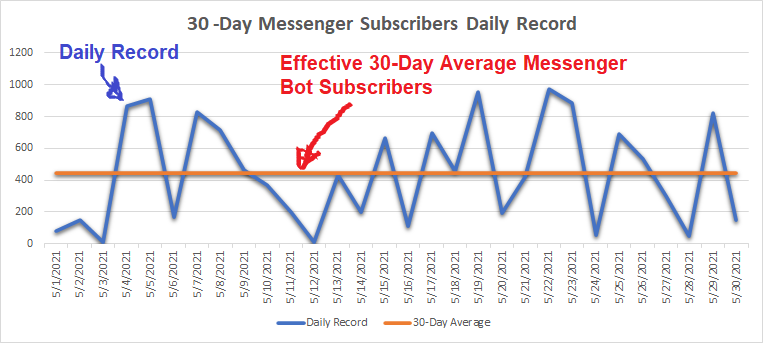
Example:
Master package Limit: 50,000 subscribers
Your 30-Day Average: 93,250 subscribers
Extra Fee formula = CEIL(AVERAGE - LIMIT/5000) * $5
Step 1: = CEIL(93,250 - 50,000/5000) * $5
Step 2: = CEIL(8.56) * $5
Step 3: = 9 * $5
Step 4: = $45
In this scenario, your extra fee will be $45 payable on your next billing period.
When is the 30-Day Average Subscriber Calculated? Is it every end of the month?
No. MMIO does not calculate your final 30-day average subscribers every end of the month.
It is calculated every 15 days before your Next billing date.
Example:
Your Subscription's next billing date is June 15th, 2021. This means that on June 1, 2021, MMIO will calculate your 30-day average effective subscribers from 30-days before June 1, 2021.
Once your 30-day average limit is posted on June 1, 2021, it will become the final basis for your next bill's extra fee.
How about the extra fee billing? Do I have to pay it manually?
If you availed of the monthly package, your extra fee will be automatically included on your month's bill.
If you have availed of the yearly package, you would need to do either of the 2 options
Pay manually
For automatic payment, create a separate monthly subscription on top of your yearly subscription. (You would only be billed once you have excess subscribers on a particular month.)
How do I know if my account reached the limit?
You can go to Account Settings → then on the “Subscription” tab, you will find the information that you need.
See sample below:
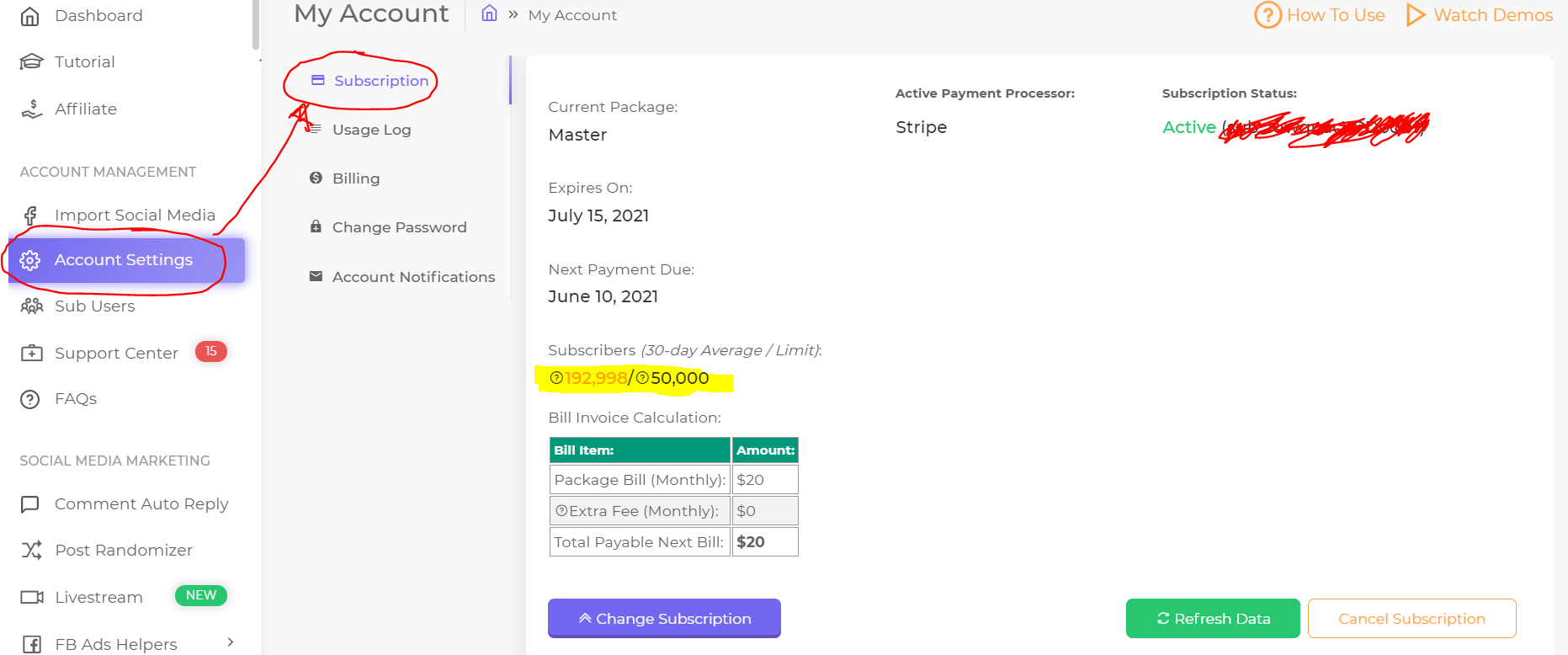
What will happen if I reach the Subscriber limit? Will my Chatbot stop working?
It depends if you were able to pay your extra fees or not.
Take a look at the following scenarios:
If you availed of the monthly subscription, then nothing will happen. Your account's Chatbot will work as usual. Your extra fee will be automatically credited to your next month's bill.
If you availed of the yearly subscription, the situation will depend on your chosen option:
You chose to pay manually but failed to pay → Your Chatbot will stop working unless extra fees are paid.
You created a separate monthly subscription for automatic payment if ever your account has an extra fee → Then nothing will happen. Your account's Chatbot will work as usual. Your extra fee will be automatically credited to your next month's bill.
If you availed of your MMIO package manually without creating a subscription → Your Chatbot will stop working unless extra fees are paid.
How do I manage my Messenger Bot Subscribers count so I can control my Extra fees?
You can delete your subscribers. By doing so, you will minimize your 30-day average subscribers.
First, go to “Subscribers” → “Subscriber list” → then create a “Filter”
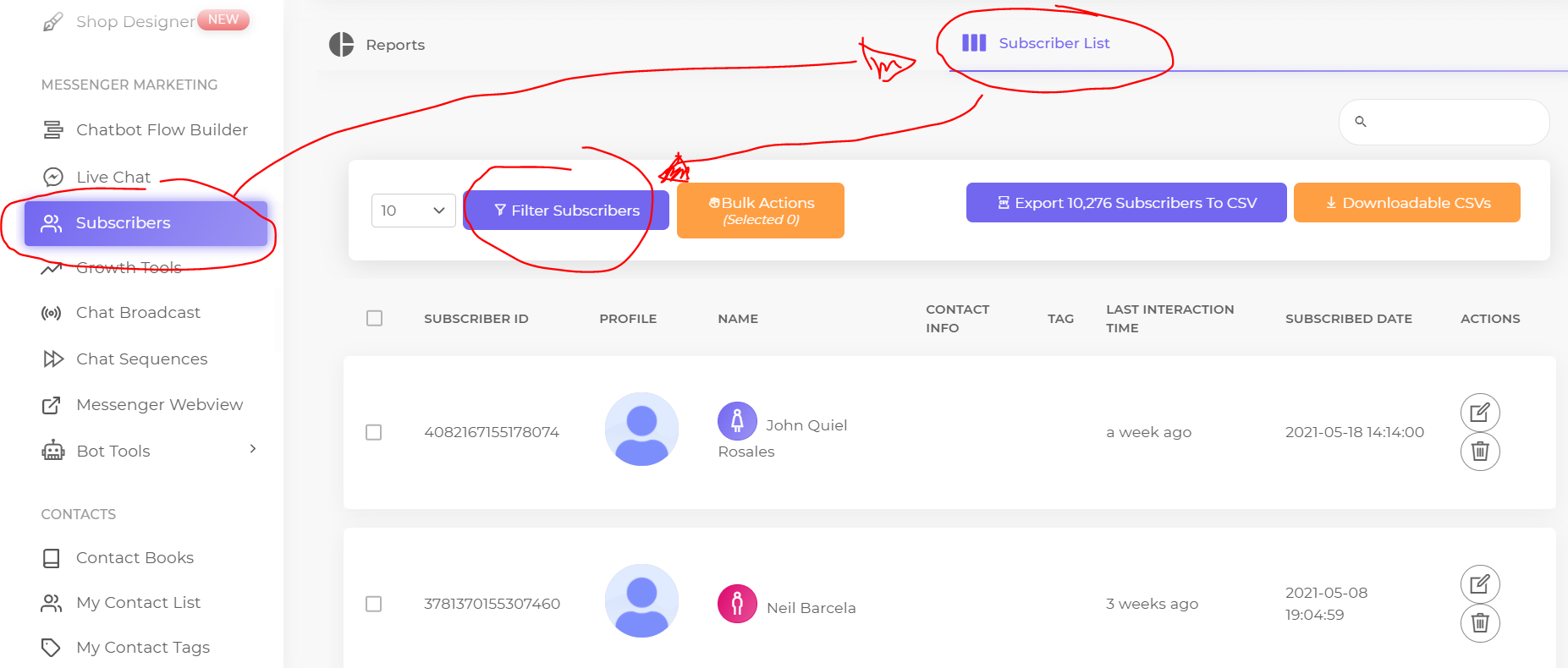
For example, you want to delete your subscribers whose last active date is before May 1, 2021.
To do this, create a “Last Active Date” filter → set to “Before” → set your date.
(Of course, this is just an example, you can have any filter that you want. For example, you want to delete subscribers with a certain “Tag” etc., etc. Or you can have your own chosen date for the “Last active date” filter.)
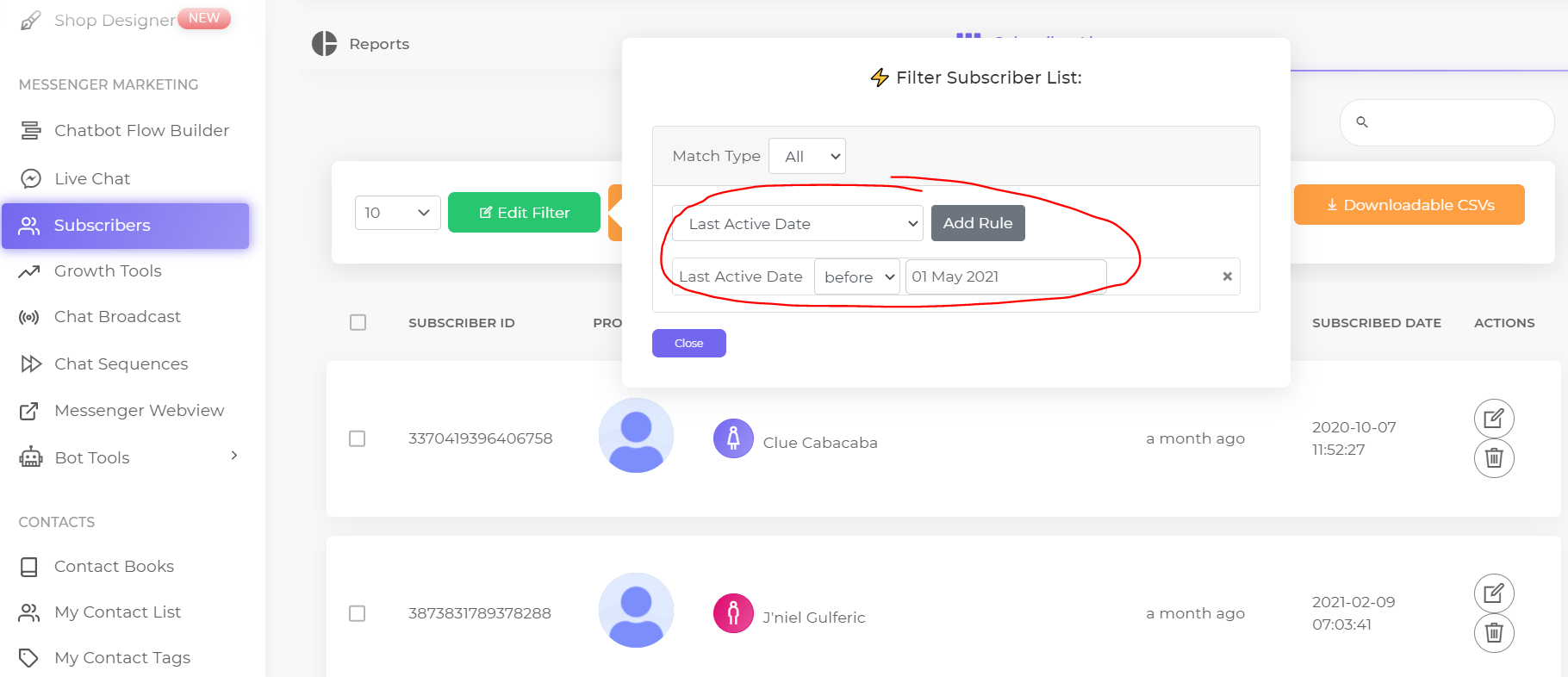
After setting your filter, you can then do a “Bulk Action”.
Let's first select All Filtered Subscribers. To do that, simply click the checkbox as shown below:
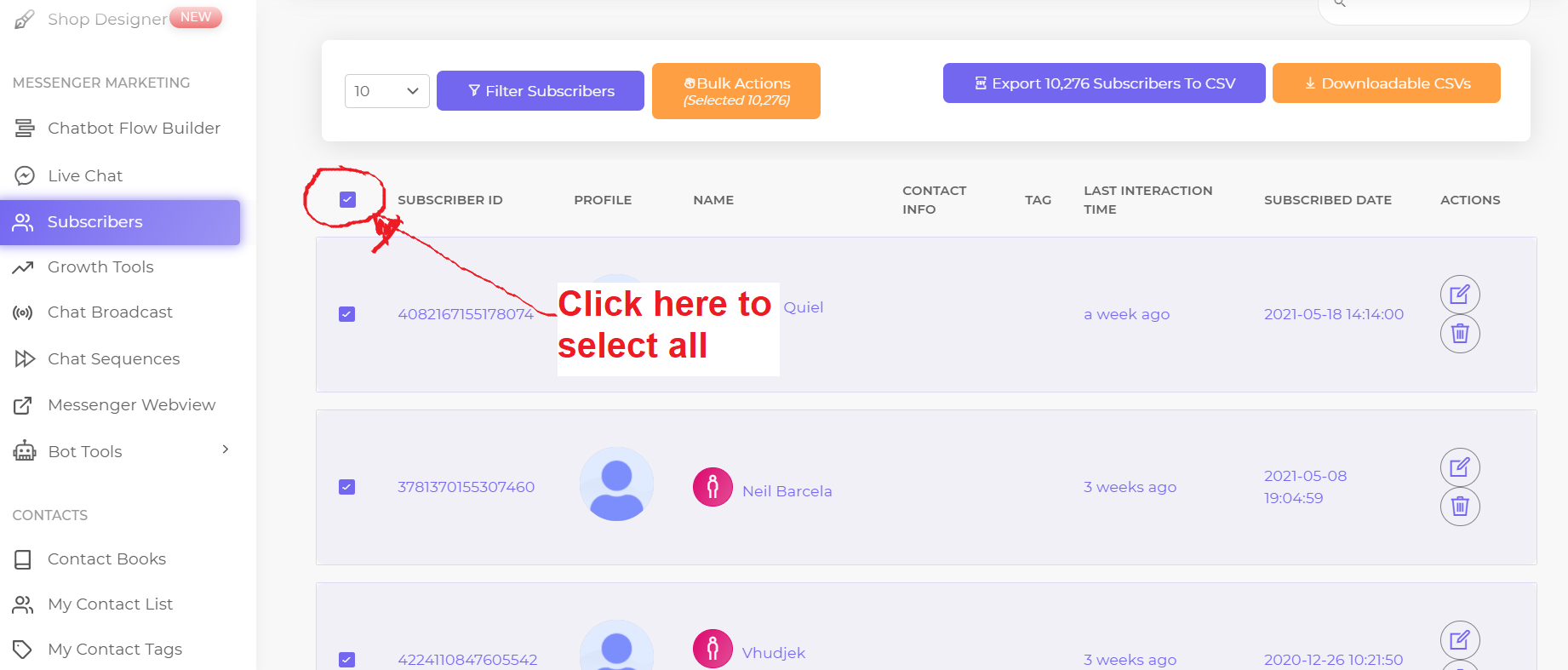
Then click “Bulk Actions” → set the “Delete Subscribers” action → click “Apply”.
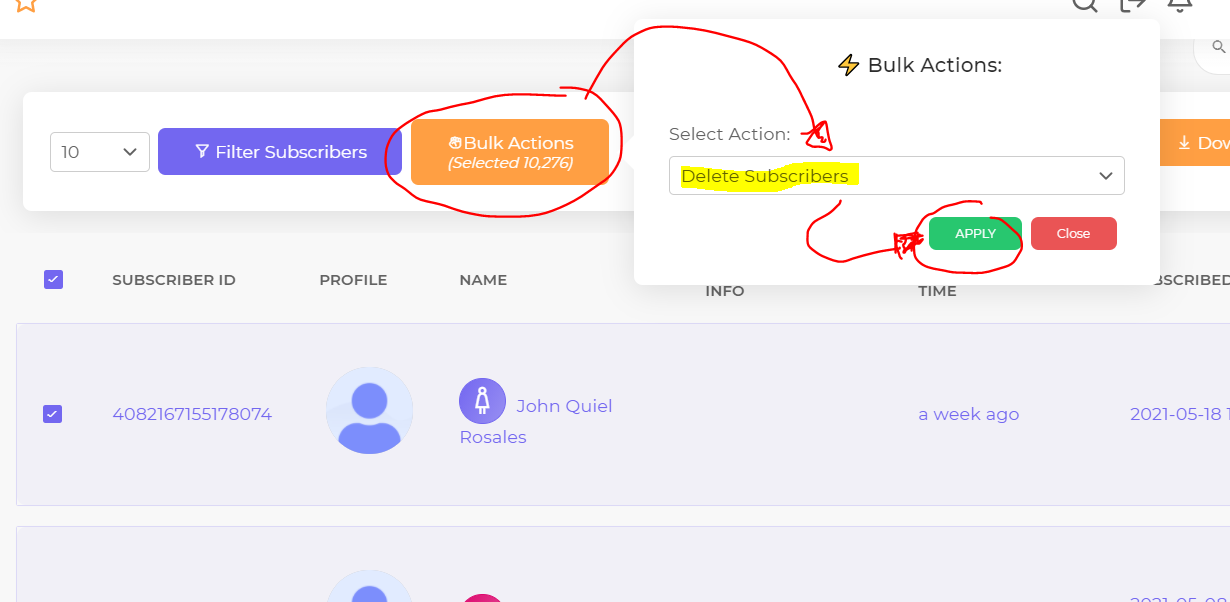
Finally, click the “Do This Action” button.
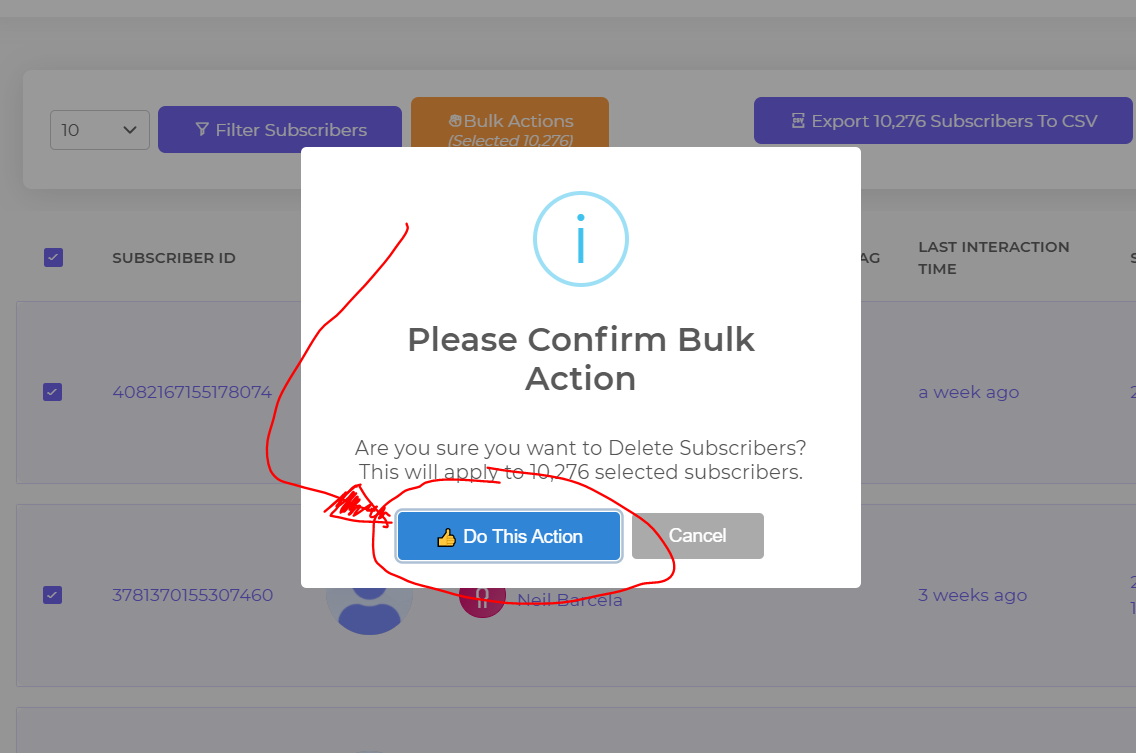
After doing that, your selected subscribers will be unsubscribed.
Once a subscriber is deleted, will my chatbot flow work on them if they message my Page again?
Yes, your chatbot flow will work on anyone who messages your Facebook page, including your deleted subscribers.
For those who did not message your page again, you would not be able to perform the following actions on them:
You cannot send a Broadcast message to your deleted subscribers
You cannot include your deleted subscribers on your Chat sequence
Conclusion
You should maintain a healthy active subscriber list. An active subscriber is an asset to your business, while those inactive ones are a liability.
Hope this article brought clarity and learning.

