GUIDE FOR WHITELABEL OWNERS
Topics:
Requirements
White-label Settings
Creating Client/Accounts
Access Levels
Client Support Tickets
Requirements:
You need to domains to fully configure your Whitelabel settings
Domain to be used for your MMIO Whitelabel App
This can be a Sub-domain or a Main domain.
Domain used for your Ecommerce Whitelabel
This cannot be a subdomain. It must only be a top-level domain.
The Ecommerce domain is used to brand your client’s eCommerce stores. For example, instead of “myshop.marketingmasterio.net” you can turn it to “myshop.myecomwhitelabel.com”
The reason why it must be a top-level domain is so that the system can automatically grant an SSL certificate to your whitelabel MMIO stores.
Whitelabel Settings (MAIN APP):
Navigate to the Whitelabel settings dashboard: Go to Admin -> Whitelabel Settings
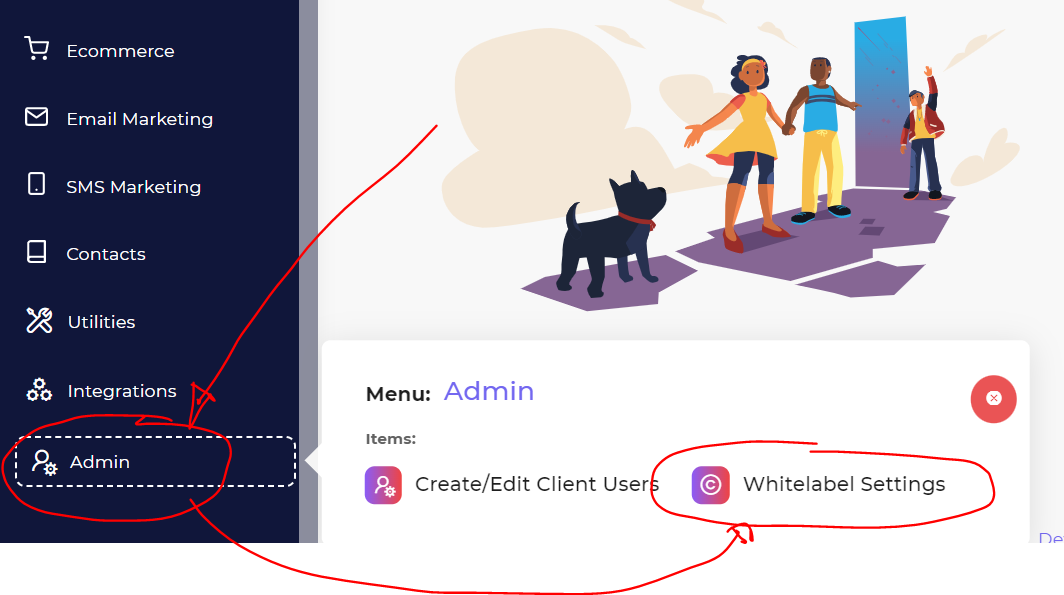
To set-up your Whitelabel domain, you must first point its CNAME to our server “marketingmasterio.com”
These are the options how to configure your domain’s DNS.
1. Cloudflare using these settings:
Type | Name | Value |
CNAME | ||
TXT | mmio-whitelabel-********************* |
2. Direct DNS change using their domain providers
Type | Name | Value |
CNAME | @ | |
TXT | @ | mmio-whitelabel-********************* |
You can get the TXT value here:
The TXT record is used to verify your domain’s ownership.
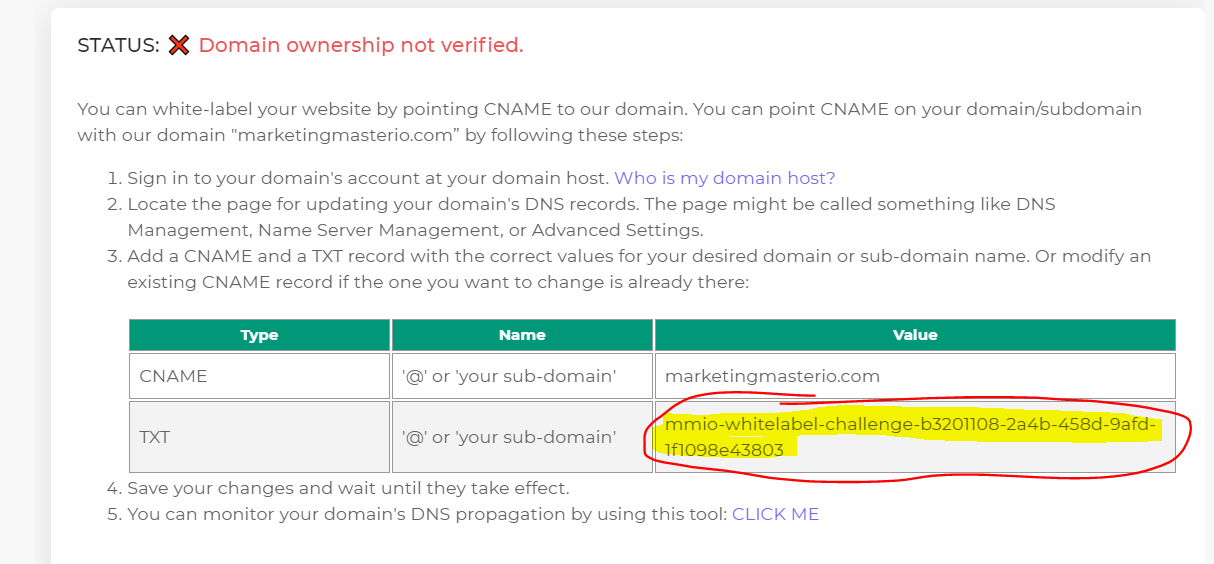
Ecommerce Domain Whitelabel:
Same with the Whitelabel main app configuration, you also need to point your domain to our server but this time, you need to point it to “marketingmasterio.net”
There is also no need to input a TXT DNS setting.
These are the options for how to configure your domain’s DNS.
1. Cloudflare using these settings:
Type | Name | Value |
CNAME | @ | |
CNAME | * |
2. Direct DNS change using their domain providers
Type | Name | Value |
CNAME | @ |
Please take note of the DNS Propagation.
Your domain’s new DNS settings need to be updated first worldwide. This means that your domain might not yet point to our server immediately. This will take time. Give about 4 to 48 hours for your DNS to fully propagate worldwide.
You can monitor your DNS propagation status by using tools like DNS Checker - DNS Check Propagation Tool
Once you have fully configured your DNS settings and it’s now pointing to our servers, you can now proceed with the Whitelabel set-up.
Add your main app domain under Brand settings:
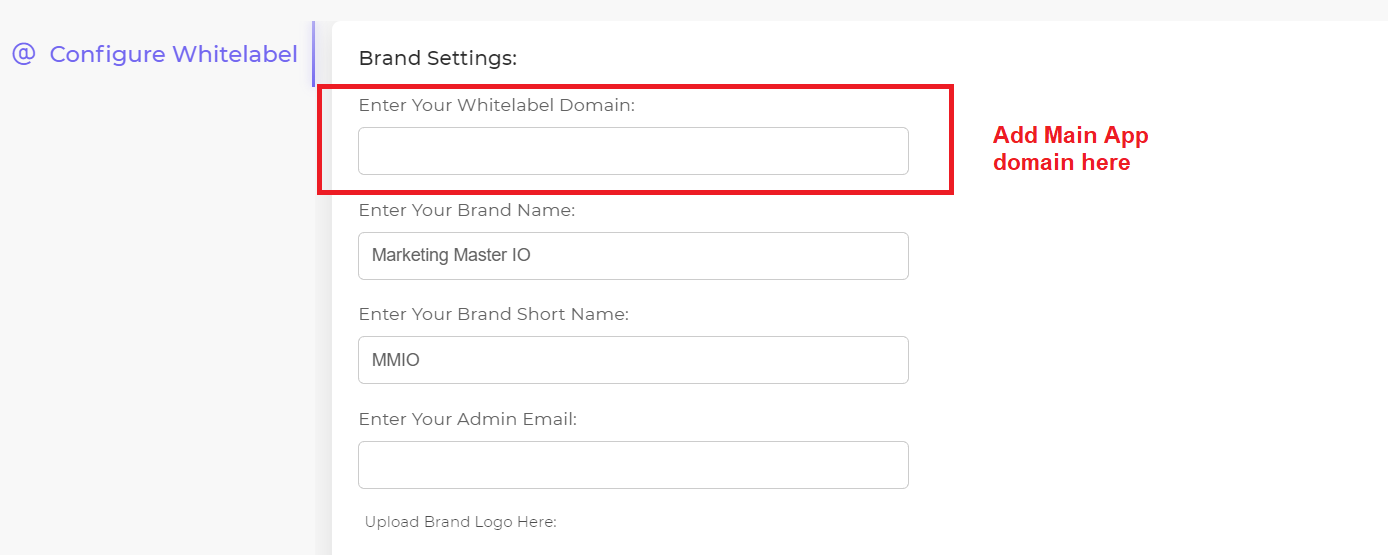
Add your main app domain under Brand settings:
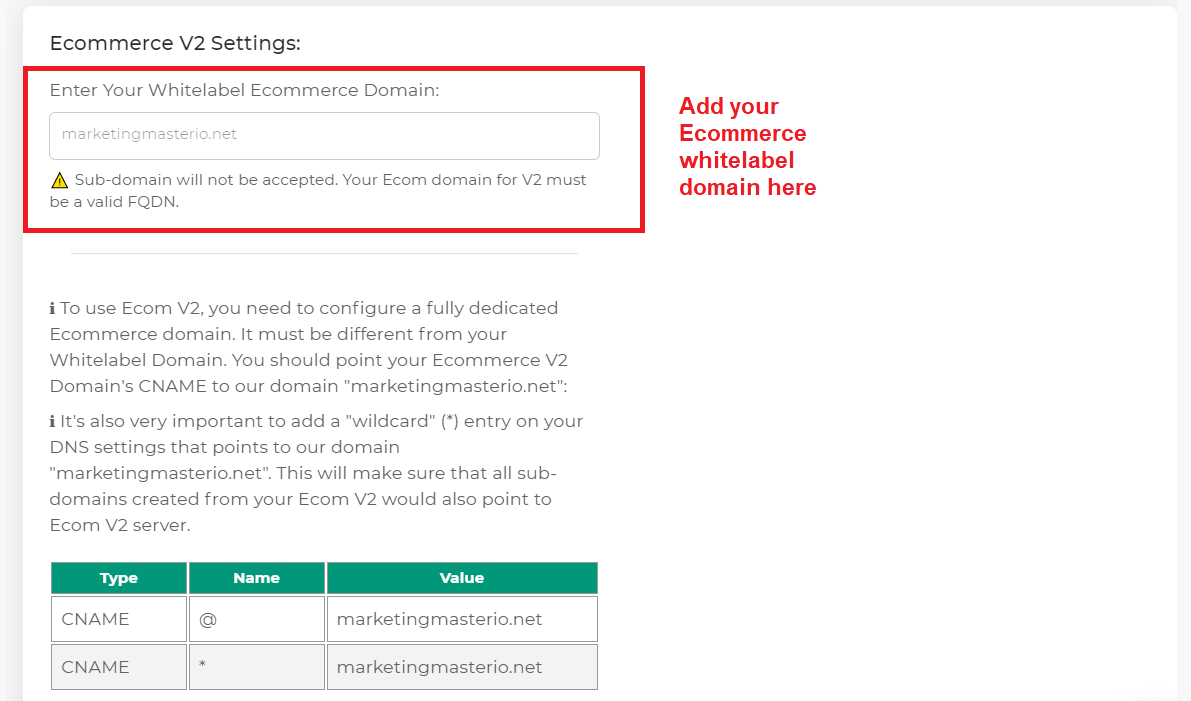
When everything is fully configured, click SAVE WHITELABEL SETTINGS button.
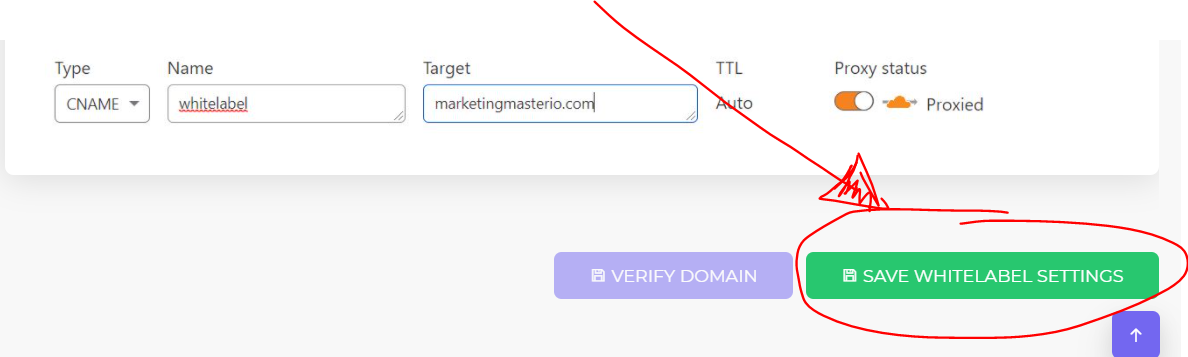
After saving your Whitelabel settings, you can then verify your domain:
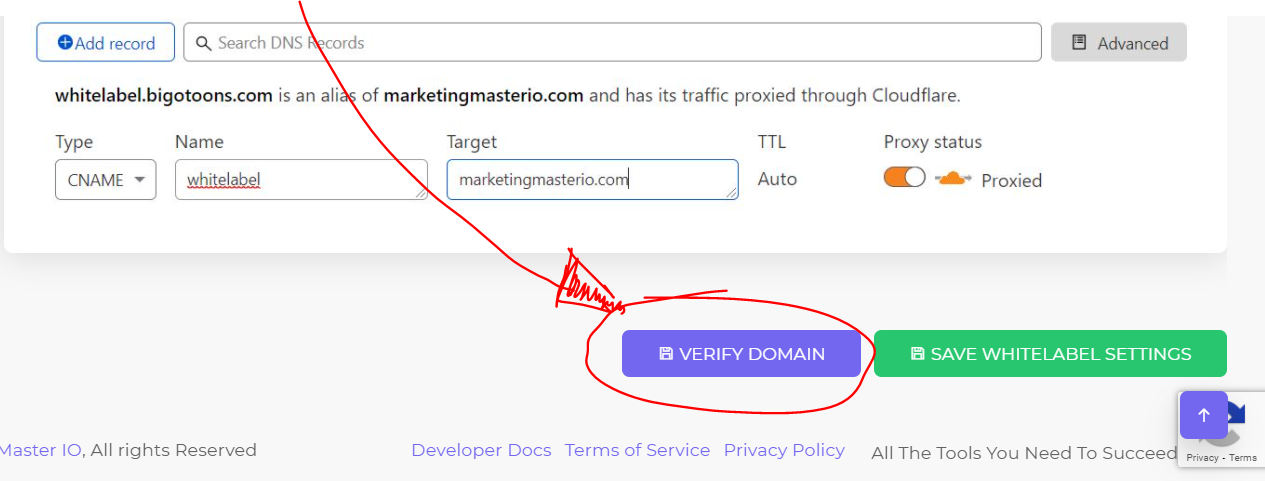
Once verified, you should now be able to access your Whitelabel domain.
(Hooraay! 👏👏👏)
SSL Provision:
What about SSL? Don't worry, we will be providing you with SSL. But please note that this process is not automatic. We need to add SSL manually. Kindly coordinate with the support team using support tickets for SSL provision to all your domains and Ecom V2 subdomains.
Creating A Client Account:
Before we discuss how to create a client account, let’s first describe the difference between a Client-account and a Team-member account.
1. Team members - they do not have independent access. They can only access your main account but with a different login email. You can control what feature each team member can access. The feature limits consumed by Team members get subtracted to the main account. Since team members can only access the main account, each team member will be able to see the main account's campaigns and automation.
2. Client accounts (Subaccounts) - Client accounts are completely new users. It is an independent/separate account. Client accounts have the power to create Team members. Client accounts have their own independent account limits, unlike Team-member.
Important Notes About Client Accounts:
Clients accounts are not allowed to access MMIO’s main app domain (dash.marketingmaster.io). When you try to log-in, the login will be blocked.
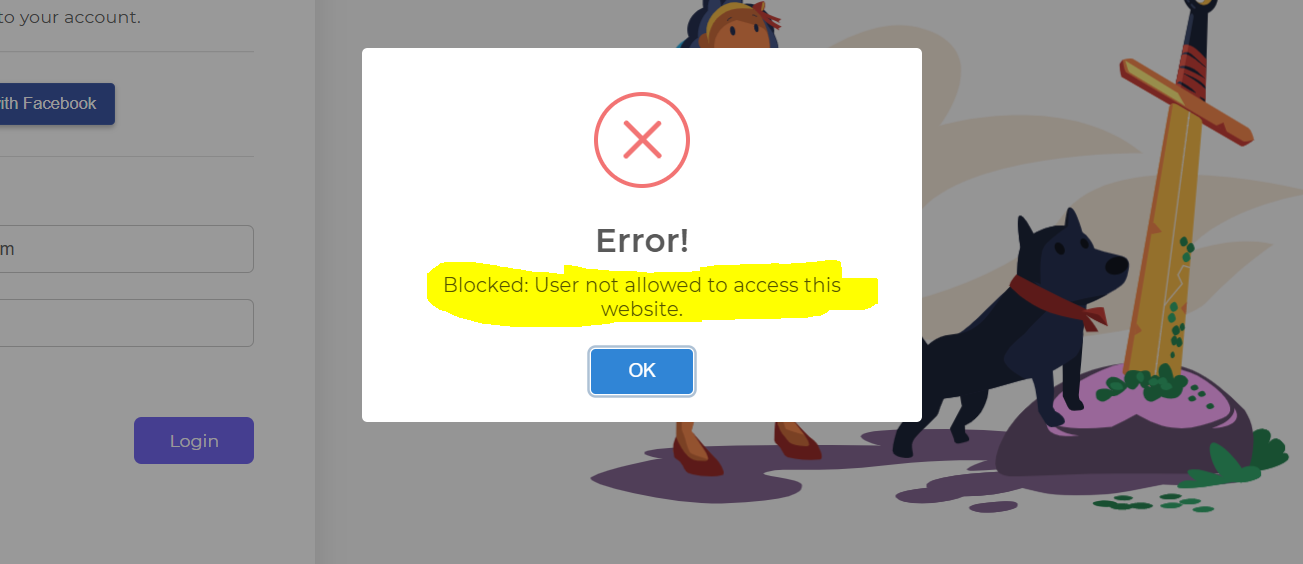
Client accounts can only log in to your Whitelabel domain.
To create a client account, simply go to Admin -> Create/Edit Client Account -> User-list -> Add New User
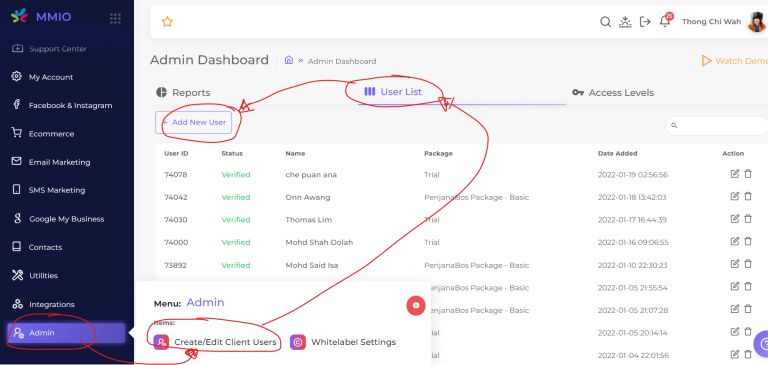
You must use a legitimate email in order to create a client account. An email confirmation is required before the client account can be used.
You can limit what features each Client account can access by attaching an Access Level.
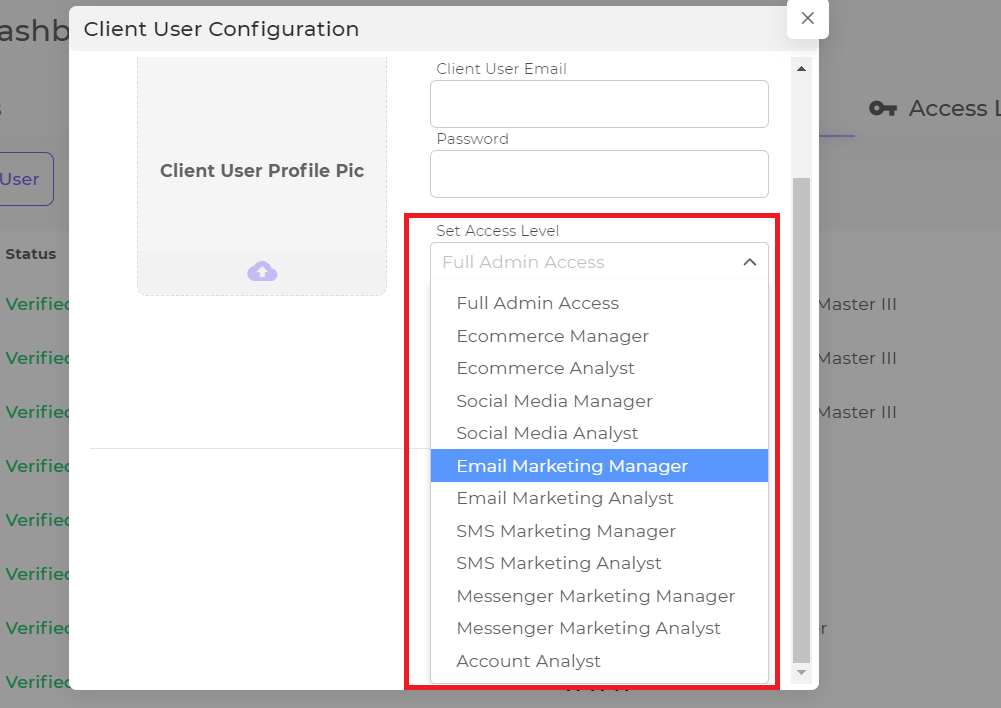
Account Access Levels:
We have built-in default Access levels but you can create your own access level.
If you want to create your own custom access level, click Add New Access Level Type.
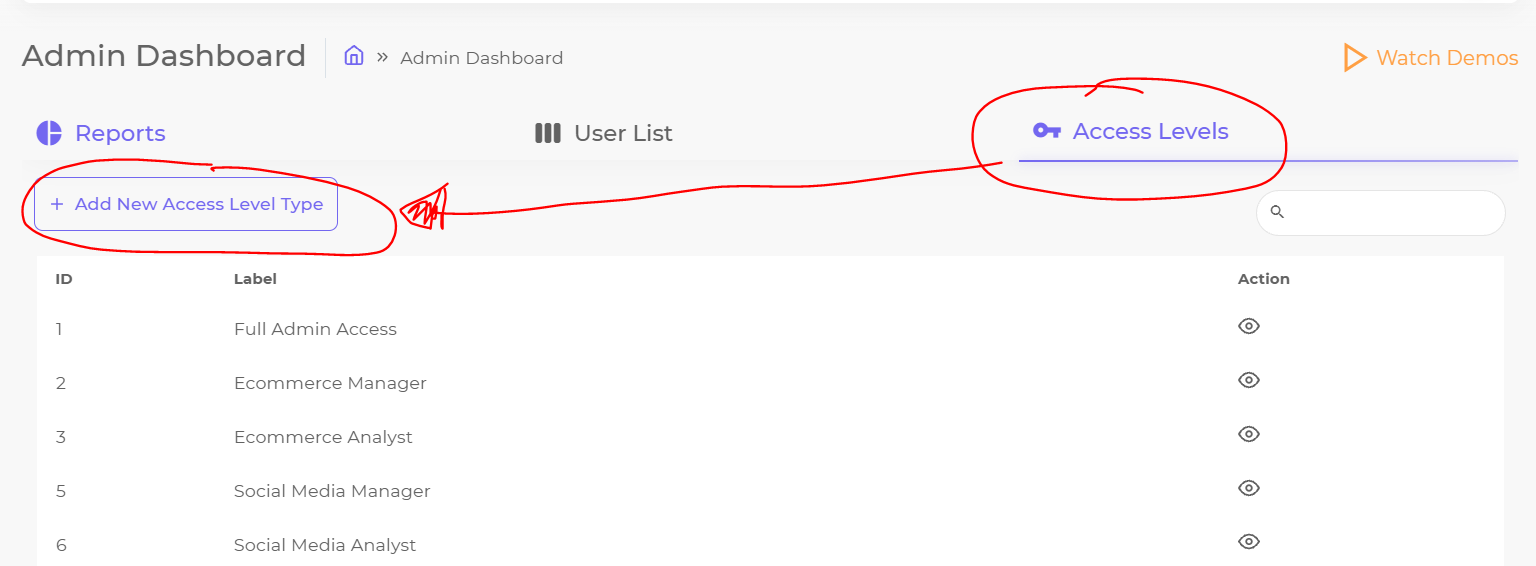
Then enable or disable a feature
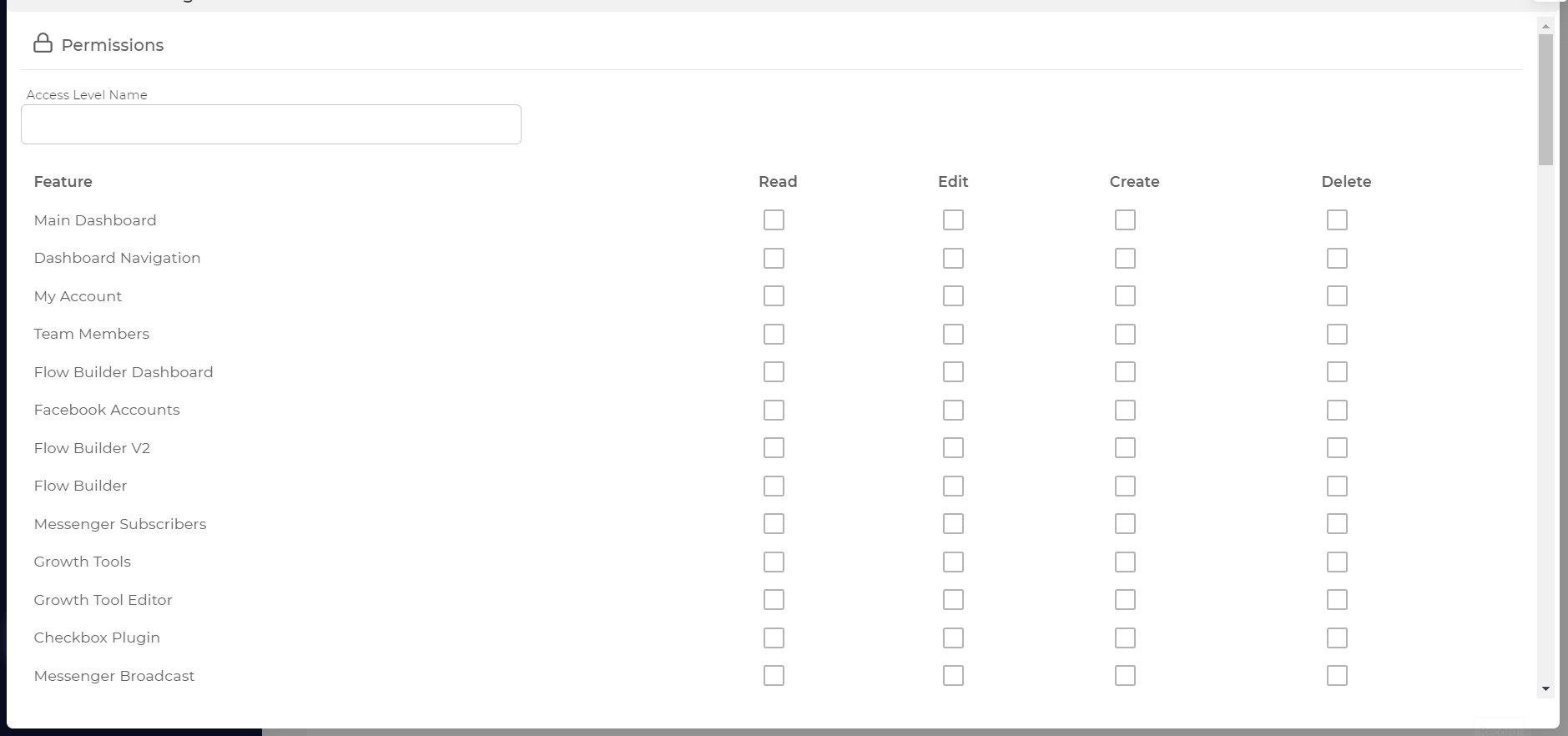
Client Support Tickets:
Support tickets from Client accounts are to be resolved by the Whitelabel owner. Client account Support tickets go directly to your Whitelabel account.
If you need help with your Client, you can always contact our support by creating a support ticket. Make sure you logged in on your Whitelabel account when creating support tickets directed to MMIO support.
Billing Your Clients
If you decide to bill your clients, take note of the following important points below:
MMIO does not have a built-in billing system
This means that you would need a third party Billing Service Provider to collect payments from your accounts
MMIO does not directly bill your client accounts. They are your own users.
Whitelabel owners are in charge with regard to billing your clients. We don’t have direct communication with your clients and we won’t bill them.
You are free to change how much you want on your clients
MMIO does not restrict Whitelabel owners with regards to the price of your Whitelabel services. Feel free to charge your clients as you see fit.
You will only pay for the excess Client Accounts over your Package’s limit
When the number of your Client account goes over your package limit, we are going to charge you 5$ per month per excess client account.
If you were not able to pay your excess client accounts, we will randomly disable any of your Client account equivalent to the number of unpaid users for the month. For example, If you were unable to pay for 10 excess Client accounts, we will randomly disable 10 Client accounts under your Whitelabel.

